Speed up Internet Access with OpenDNS
There are a lot of tweaks around to speed up your internet access but today I’d like to share one that includes many other features you won’t believe you lived without.
When you enter a web address into your browser you don’t go directly to the destination. The text based web address is first submitted to a DNS(Domain Name System) service. A DNS service converts this friendly text name URL to a numeric address that might look something like 192.168.1.112. Once you receive your web page, every component on the web page that includes a web address must also go through the DNS to convert the address before rendering the image or other object on the page.The DNS you’re using is determined by your local ISP. If you’re using Verizon, Road Runner, Comcast or dialup, they pick the DNS for you. Did you know you can actually pick your own DNS. The results may be faster browsing and some custom features including the ability to filter unwanted websites.
I’ve been using the DNS service, OpenDNS and I’m very happy with their speed and service. You can learn more at https://www.opendns.com/For the average user the DNS can be changed for just one computer or you can make a change to your router so it all the computers in your home or office will benefit from a single step.
To make the change on a single computer here are the screens for Windows XP modification. Open up your Network device and select the Properties for the Internet Protocol.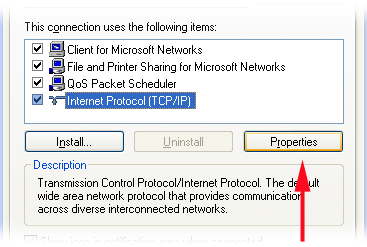
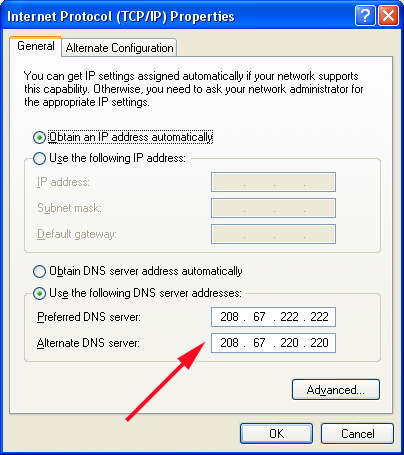
Instructions are provided on the OpenDNS website to change other operating systems and they also have instructions on how to just make a single change on your router. Click Get Started and see what you think. You’ll need to create an account to benefit from the custom features.
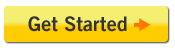
Click to Get Started
Speeding up internet access is a plus but you’ll find many other advantages in using OpenDNS. One popular feature is the ability to block complete categories of web sites. You can still add sites to a white list if one of your favorite sites is included in one of the categories.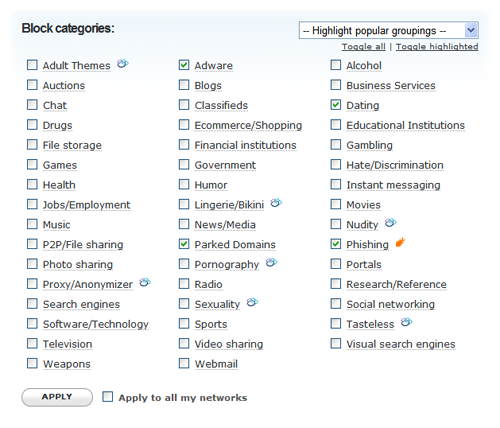
OpenDNS Categories
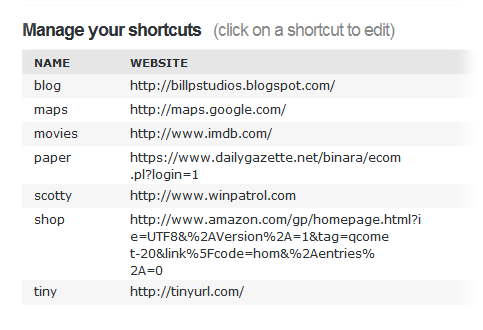
My current personal shortcuts.
OpenDNS is free and has been around for so long I can’t believe I haven’t used it sooner. If you’re like me you’re probably wondering about privacy concerns. OpenDNS has a posted privacy policy but they’ll have access to every web page I visit right? Well, it’s no different than my current DNS and IP having access to this information. It’s the nature of the beast called the Internet. I’ve talked to users who haven been with OpenDNS and they’re still very satisfied.
Another method some of you may already use to speed up domain name conversion or to block sites is by editing the HOST file on your system. I’ve written about HOST files before and you can click here to learn more. I generally recommend against adding to the HOST file because of performance issues when the file gets too huge.Update: Thanks to Jeber to pointing me to another OpenDNS post.
OpenDNS - What it is and Why you absoluately need it
Labels: DNS, Network, OpenDNS, performance
 Bits from Bill
Bits from Bill


3 Comments:
I've used OpenDNS on my router for a while. I don't notice a difference, but it is a nice concept!
There are some known problems with OpenDNS and Google, also apparently with McAfee SiteAdvisor. This prevents me from even considering this service, as I employ both, heavily.
Below is a tinyurlized link to one such discussion. I just wish OpenDNS would be more public about these issues, instead of having to digg through forums in order to find out about possible issues.
I guess it would be bad PR to talk about them in the actual web site :)
http://tinyurl.com/2ap2jl
Thank you so much for this great tip! I've noticed a big difference. Browsing is much snappier now.
Post a Comment
<< Home