Faster Computing by Disabling Services
Disabling normal Startup/AutoRun Programs can really speed up your system. Picking and choosing some programs that aren’t needed to run all the time is a straight forward decision. Versions of Windows based on NT technology like XP and Vista include programs called “Windows Services”. These programs may also be set to run on bootup or automatically when other programs launch. Deciding what Services can be disabled or set to manual may not always be obvious.
Many of the services from Microsoft are integral parts of the Windows operating system. Some services that may not sound needed could be required by other Microsoft services. Some Services that don’t seem necessary today could be expected by new software or hardware components that you add in the future.
Bill Detwiler at Tech Republic has created a list of common Windows Services and included recommendations for which services can be disabled. The six page white paper also includes suggested settings along with special considerations. If you really like the minimum programs running on your system check it out by clicking here. (update: Registration is required)
When I first added the Services tab to WinPatrol there were very few non-Microsoft service components. Now, many new programs include one or more Services. You’ll find many of the autoupdate programs these days are Services. The options for services are Automatic, Manual and Disable. When I’m not sure if something can be Disabled, I’ll set it to manual so it’s still available when needed but won’t run on boot up.
Update 03/16: Some comments have been left with tips on other sites that provide information on Windows Services.
Black Viper: http://www.blackviper.com/WinXP/servicecfg.htm
Speedy Vista: http://www.speedyvista.com/services.html
Labels: BlackViper, Services, Vista, WinPartrol
 Bits from Bill
Bits from Bill


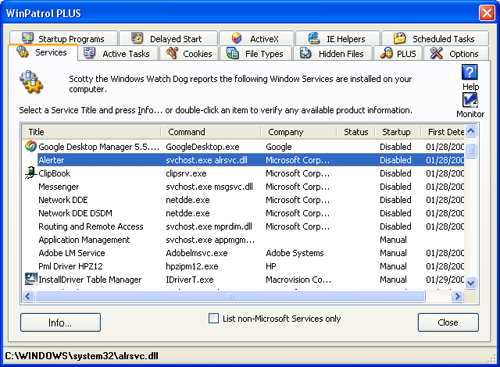
6 Comments:
Bill,
maybe you should give this guy some credit (first to publish XP services list, late 2001) http://www.blackviper.com/WinXP/servicecfg.htm
Thanx,
Gas
Thanks Bill. I always appreciate the good advice here.
Like the first poster said, though, I prefer Black Viper's list of suggested service configurations. For one, he advises whether you should enable as "manual" or "automatic", something Detwiler's article leaves out. And, there are some troublesome contradictions in the Tech Republic article. For example, he recommends "enabling" Automatic Updates, but "disabling" Background Intelligent Transfer, a service he describes as necessary for Auto Updates to run.
Wha?
Perhaps this article is a little more useful for some, as it gives the descriptions of the service right with the recommendation.
Anyway,I didn't mean to nit-pick. Just to thank you for all your help, while at the same time, giving some props to Black Viper.
Thank you for mentioning the Black Viper list. I had forgotten all about that one but Black Viper has been a great resource for many years.
Bill
Anytime I need to become a member and provide sensitive information (read spam, snail mail, phone calls, etc.), I look elsewhere for the information. I do appreciate your suggestions and the site may be reputable, but I will look for this information without giving up my identity (or making one up). Thanks.
Thank you for letting me know. I will add this information to the post. I didn't notice that registration was required because I was previously registered.
Someone left a comment that pointed to the following example. Unfortunately, the post included a link to a page advertising web services which isn't allowed.
From Google Groups
"I was unable to save any Illustrator file. Upon saving a file Illustrator CS3 crashed and an error message would pop up and windows error reporting service would be launched to report the error and close Illustrator.exe.
Until i found out that i had the "Print Spooler Service" set to manual. I always start this service manually when need to print things. So, when i started this service and did a print from MS Word, and latter on thought to give Adobe Illustrator another try, i created an illustration and click on save and WOW it saved my file without any crashes.
To test this worked fully, i opened an older version .ai file and did some changes and used the save and save as command, both worked. "
Post a Comment
<< Home