Playing with my OLPC Laptop
I received an early gift from Santa today and it looks like I’ll be snowed in all weekend so I’ll have plenty of time to play. It doesn’t come with manuals but after a little exploring I’m now connected to my WiFi network and surfing my favorite web sites.

I really didn’t expect to receive my laptop so soon. Perhaps the folks trying to get out all the Nintendo Wii’s for Christmas could take a lesson from the OLPC Foundation. I have a 2nd laptop coming so I can play with the wireless mesh network which is integrated into the machine and ideal for classroom usage. As a developer I’m looking forward to creating something useful to do my part.
I’ll be writing more but for now I just wanted to let folks know they’re real and they really work. If you participated in this program hopefully yours may be arriving soon. My only problem so far is, I keep trying to tap on the touch pad to select which isn’t supported. You have to click the left button.
I also took note of my Blog stats to see how accessing web sites is recorded.
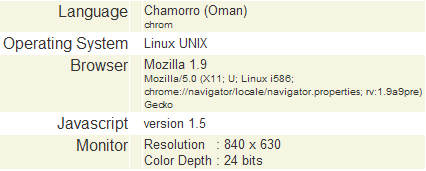
Web stats from an OLPC laptop
 Bits from Bill
Bits from Bill


6 Comments:
Guru,
Just how did you get the OLPC connected to your wireless? I thought by now I'd by using my OLPC, but am reduced to using my Dell.
Please, tell us how you did it!!
Publia,
The first step is to click on the "Neighborhood" button or press the Neighborhood key. Top row on the left, looks like a circle with a dot in the middle.
This will show you all the available networks. Just click on your network and it should do the trick.
In my case, I clicked and it came up with a request to enter my WEP key.
I can tell you it didn't necessarily work the first time and I had to fiddle around because I wasn't very patient.
Now that I have it working, it works every time I reboot.
Bill
I guess the answer is keep trying? Or did your "fiddling" include something more advanced?
We figured out how to take a picture but not how to save it.
Yea, I'm afraid version one of the OLPC is going to require a lot of fiddling around. I've already had more than my share of reboots. I'm not sure if its hardware or software related.
I haven't figured out how to take a photo yet so feel free to Email me at BillP@aol.com and we can swap more tips and frustrations.
I'm still working on saving my bookmarks and figuring out how I get back to the browser menu once I make it full screen.
I was pleased to se Flash and Javascript both working great. I'm also pleased that cookies are working to save my login information so I don't have to keep typing it.
I don't agree with Dvorak's recent comments but I'm still evaluating if this project is going to make a real difference in 3rd world communities. It's certainly worth trying which is why I'm an early supported.
Bill
As you enjoy yoru laptop, please share your XO First impressions with the rest of us.
Thanks!
I'm so jealous. I ordered mine on the first day, but I'm still waiting. Have fun. Your information is helpful. Please keep us "posted".
Post a Comment
<< Home