My new XO Laptop is proving to be very controversial. People seem to either love it or hate it. If you’ve never heard of it you’re not alone but you’ll be hearing more. If you’re sick of me writing about it I promise to cover other topics soon.
The target audience for this laptop is not the typical computer geek but we’re all giving one to get one so we can play and learn more. Almost everything about this laptop is new and the excitement I feel is reminiscent of my old Commodore days.
The user interface for the XO is called “Sugar”.
- Instead of programs or applications, the XO Laptop has “Activities”. Most Activities are designed to be used in a share mode.
- Instead of a Desktop you’ll be “Home” when the laptop starts. Your Home lets you switch between Activies. Like the computers I grew up with, only one Activity will run at a time.
- Your Local network of friends is called your “Group”. In a classroom environment you’ll see your classmates and can create a buddy list and/or participate in a group bulletin board.
- The more familiar “Neighborhood” will show your available Networks.
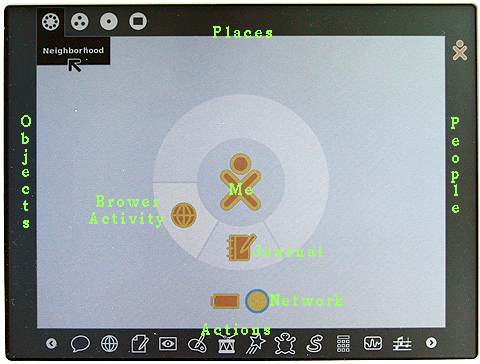
Home mode with Frame visible
Green text was added
Along the top the Places you can access are Neighborhood, Group, Home, and Activity. When you move the cursor into any “hot” corners,
the “Frame” will appear and provide an interface to “zoom” to your Places, People, Objects and the “Activity” launcher. Move the cursor back off the frame and it will disappear.
 There’s also a Frame key in the upper right corner to toggle it back and forth.
There’s also a Frame key in the upper right corner to toggle it back and forth.
Most data items in your Activities may be stored in the XO clipboard as an Object. Multiple objects can be stored in the clipboard and hey will be displayed on the left side of the screen.
On the right side of the screen you’ll see other People you can share with on the Mesh network.
While many user interface elements are completely new you’ll find some familiar computer concepts.
For instance, Delete and Backspace have been combined into “Erase” which operates like the traditional backspace.
Clipboard concepts like Select All and Cut,Copy,Paste are available and so are the familiar shortcut keys of Ctrl+A,X,C,V.
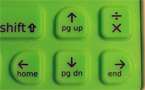 You’ll want to know how to use Home, End, Page Up and Down. Hold down the function key and press the arrow key. Like legacy computers holding down the shift will select the text.
You’ll want to know how to use Home, End, Page Up and Down. Hold down the function key and press the arrow key. Like legacy computers holding down the shift will select the text.
For a full description of all the keys Click Here
For all the Linux fans out there with good eyesight here’s what you’re looking for. You can access the
Linux command line. by holding down Ctrl+Alt+Fn and press 1. When asked for a Login name, type “
root”. To return to the Sugar User Interface hold down Ctrl+Alt+Fn and press 3.
Labels: OLPC, Sugar, UI, XO
 Bits from Bill
Bits from Bill




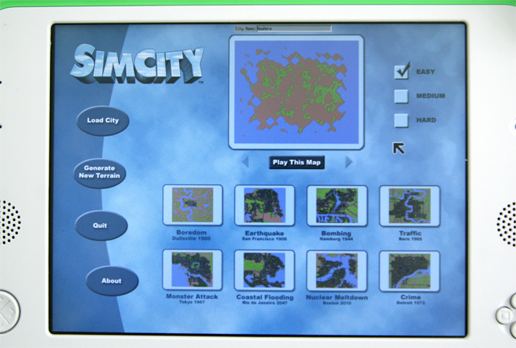
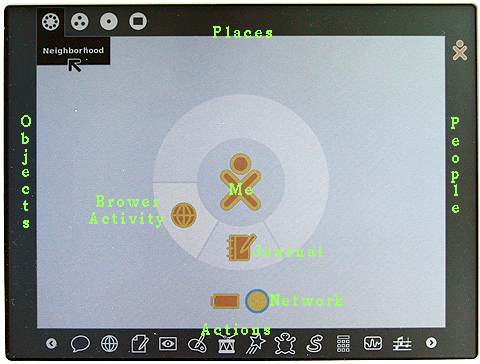
 There’s also a Frame key in the upper right corner to toggle it back and forth.
There’s also a Frame key in the upper right corner to toggle it back and forth.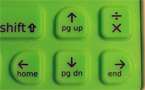 You’ll want to know how to use Home, End, Page Up and Down. Hold down the function key and press the arrow key. Like legacy computers holding down the shift will select the text.
You’ll want to know how to use Home, End, Page Up and Down. Hold down the function key and press the arrow key. Like legacy computers holding down the shift will select the text.

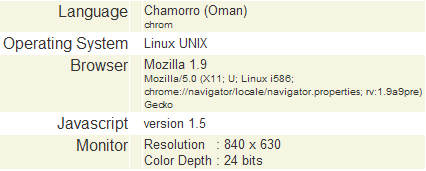
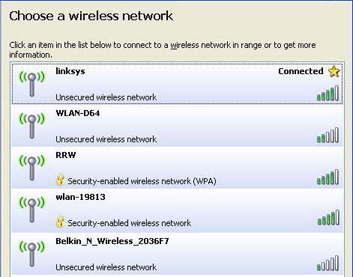

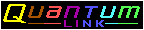
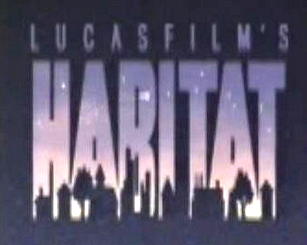
 Secure Digital ( <= 2 GBs )
Secure Digital ( <= 2 GBs )  Secure Digital High Capacity ( > 2 GBs )
Secure Digital High Capacity ( > 2 GBs )

